Development workflow#
You already have your own forked copy of the NumPy repository, have configured Git, and have linked the upstream repository as explained in Linking your repository to the upstream repo. What is described below is a recommended workflow with Git.
Basic workflow#
In short:
Start a new feature branch for each set of edits that you do. See below.
Hack away! See below
When finished:
Contributors: push your feature branch to your own Github repo, and create a pull request.
Core developers: If you want to push changes without further review, see the notes below.
This way of working helps to keep work well organized and the history as clear as possible.
Making a new feature branch#
First, fetch new commits from the upstream repository:
git fetch upstream
Then, create a new branch based on the main branch of the upstream repository:
git checkout -b my-new-feature upstream/main
The editing workflow#
Overview#
# hack hack
git status # Optional
git diff # Optional
git add modified_file
git commit
# push the branch to your own Github repo
git push origin my-new-feature
In more detail#
Make some changes. When you feel that you’ve made a complete, working set of related changes, move on to the next steps.
Optional: Check which files have changed with
git status. You’ll see a listing like this one:# On branch my-new-feature # Changed but not updated: # (use "git add <file>..." to update what will be committed) # (use "git checkout -- <file>..." to discard changes in working directory) # # modified: README # # Untracked files: # (use "git add <file>..." to include in what will be committed) # # INSTALL no changes added to commit (use "git add" and/or "git commit -a")
Optional: Compare the changes with the previous version using with
git diff. This brings up a simple text browser interface that highlights the difference between your files and the previous version.Add any relevant modified or new files using
git add modified_file. This puts the files into a staging area, which is a queue of files that will be added to your next commit. Only add files that have related, complete changes. Leave files with unfinished changes for later commits.To commit the staged files into the local copy of your repo, do
git commit. At this point, a text editor will open up to allow you to write a commit message. Read the commit message section to be sure that you are writing a properly formatted and sufficiently detailed commit message. After saving your message and closing the editor, your commit will be saved. For trivial commits, a short commit message can be passed in through the command line using the-mflag. For example,git commit -am "ENH: Some message".In some cases, you will see this form of the commit command:
git commit -a. The extra-aflag automatically commits all modified files and removes all deleted files. This can save you some typing of numerousgit addcommands; however, it can add unwanted changes to a commit if you’re not careful.Push the changes to your fork on GitHub:
git push origin my-new-feature
Note
Assuming you have followed the instructions in these pages, git will create
a default link to your GitHb repo called origin. You
can ensure that the link to origin is permanently set by using the
--set-upstream option:
git push --set-upstream origin my-new-feature
From now on, git will know that my-new-feature is related to the
my-new-feature branch in your own GitHub repo. Subsequent push calls
are then simplified to the following:
git push
You have to use --set-upstream for each new branch that you create.
It may be the case that while you were working on your edits, new commits have
been added to upstream that affect your work. In this case, follow the
Rebasing on main section of this document to apply those changes to
your branch.
Writing the commit message#
Commit messages should be clear and follow a few basic rules. Example:
ENH: add functionality X to numpy.<submodule>.
The first line of the commit message starts with a capitalized acronym
(options listed below) indicating what type of commit this is. Then a blank
line, then more text if needed. Lines shouldn't be longer than 72
characters. If the commit is related to a ticket, indicate that with
"See #3456", "See ticket 3456", "Closes #3456" or similar.
Describing the motivation for a change, the nature of a bug for bug fixes or
some details on what an enhancement does are also good to include in a commit
message. Messages should be understandable without looking at the code
changes. A commit message like MAINT: fixed another one is an example of
what not to do; the reader has to go look for context elsewhere.
Standard acronyms to start the commit message with are:
API: an (incompatible) API change
BENCH: changes to the benchmark suite
BLD: change related to building numpy
BUG: bug fix
DEP: deprecate something, or remove a deprecated object
DEV: development tool or utility
DOC: documentation
ENH: enhancement
MAINT: maintenance commit (refactoring, typos, etc.)
MNT: alias for MAINT
REL: related to releasing numpy
REV: revert an earlier commit
STY: style fix (whitespace, PEP8)
TST: addition or modification of tests
TYP: static typing
WIP: work in progress, do not merge
Commands to skip continuous integration#
By default a lot of continuous integration (CI) jobs are run for every PR, from running the test suite on different operating systems and hardware platforms to building the docs. In some cases you already know that CI isn’t needed (or not all of it), for example if you work on CI config files, text in the README, or other files that aren’t involved in regular build, test or docs sequences. In such cases you may explicitly skip CI by including one or more of these fragments in each commit message of a PR:
[skip ci]: skip all CIOnly recommended if you are still not ready for the checks to run on your PR (for example, if this is only a draft.)
[skip actions]: skip GitHub Actions jobsGitHub Actions is where most of the CI checks are run, including the linter, benchmarking, running basic tests for most architectures and OSs, and several compiler and CPU optimization settings. See the configuration files for these checks.
[skip azp]: skip Azure jobsAzure is where all comprehensive tests are run. This is an expensive run, and one you could typically skip if you do documentation-only changes, for example. See the main configuration file for these checks.
[skip circle]: skip CircleCI jobsCircleCI is where we build the documentation and store the generated artifact for preview in each PR. This check will also run all the docstrings examples and verify their results. If you don’t make documentation changes, but you make changes to a function’s API, for example, you may need to run these tests to verify that the doctests are still valid. See the configuration file for these checks.
[skip cirrus]: skip Cirrus jobsCirrusCI mostly triggers Linux aarch64 and MacOS Arm64 wheels uploads. See the configuration file for these checks.
Test building wheels#
Numpy currently uses cibuildwheel in order to build wheels through continuous integration services. To save resources, the cibuildwheel wheel builders are not run by default on every single PR or commit to main.
If you would like to test that your pull request do not break the wheel builders,
you can do so by appending [wheel build] to the first line of the commit
message of the newest commit in your PR. Please only do so for build-related
PRs, because running all wheel builds is slow and expensive.
The wheels built via github actions (including 64-bit Linux, x86-64 macOS, and 32/64-bit Windows) will be uploaded as artifacts in zip files. You can access them from the Summary page of the “Wheel builder” action. The aarch64 Linux and arm64 macOS wheels built via Cirrus CI are not available as artifacts. Additionally, the wheels will be uploaded to https://anaconda.org/scientific-python-nightly-wheels/ on the following conditions:
by a weekly cron job or
if the GitHub Actions or Cirrus build has been manually triggered, which requires appropriate permissions
The wheels will be uploaded to https://anaconda.org/multibuild-wheels-staging/
if the build was triggered by a tag to the repo that begins with v
Get the mailing list’s opinion#
If you plan a new feature or API change, it’s wisest to first email the NumPy mailing list asking for comment. If you haven’t heard back in a week, it’s OK to ping the list again.
Asking for your changes to be merged with the main repo#
When you feel your work is finished, you can create a pull request (PR).
If your changes involve modifications to the API or addition/modification of a
function, add a release note to the doc/release/upcoming_changes/
directory, following the instructions and format in the
doc/release/upcoming_changes/README.rst file.
Getting your PR reviewed#
We review pull requests as soon as we can, typically within a week. If you get no review comments within two weeks, feel free to ask for feedback by adding a comment on your PR (this will notify maintainers).
If your PR is large or complicated, asking for input on the numpy-discussion mailing list may also be useful.
Rebasing on main#
This updates your feature branch with changes from the upstream NumPy GitHub repo. If you do not absolutely need to do this, try to avoid doing it, except perhaps when you are finished. The first step will be to update the remote repository with new commits from upstream:
git fetch upstream
Next, you need to update the feature branch:
# go to the feature branch
git checkout my-new-feature
# make a backup in case you mess up
git branch tmp my-new-feature
# rebase on upstream main branch
git rebase upstream/main
If you have made changes to files that have changed also upstream, this may generate merge conflicts that you need to resolve. See below for help in this case.
Finally, remove the backup branch upon a successful rebase:
git branch -D tmp
Note
Rebasing on main is preferred over merging upstream back to your
branch. Using git merge and git pull is discouraged when
working on feature branches.
Recovering from mess-ups#
Sometimes, you mess up merges or rebases. Luckily, in Git it is relatively straightforward to recover from such mistakes.
If you mess up during a rebase:
git rebase --abort
If you notice you messed up after the rebase:
# reset branch back to the saved point
git reset --hard tmp
If you forgot to make a backup branch:
# look at the reflog of the branch
git reflog show my-feature-branch
8630830 my-feature-branch@{0}: commit: BUG: io: close file handles immediately
278dd2a my-feature-branch@{1}: rebase finished: refs/heads/my-feature-branch onto 11ee694744f2552d
26aa21a my-feature-branch@{2}: commit: BUG: lib: make seek_gzip_factory not leak gzip obj
...
# reset the branch to where it was before the botched rebase
git reset --hard my-feature-branch@{2}
If you didn’t actually mess up but there are merge conflicts, you need to resolve those.
Additional things you might want to do#
Rewriting commit history#
Note
Do this only for your own feature branches.
There’s an embarrassing typo in a commit you made? Or perhaps you made several false starts you would like the posterity not to see.
This can be done via interactive rebasing.
Suppose that the commit history looks like this:
git log --oneline
eadc391 Fix some remaining bugs
a815645 Modify it so that it works
2dec1ac Fix a few bugs + disable
13d7934 First implementation
6ad92e5 * masked is now an instance of a new object, MaskedConstant
29001ed Add pre-nep for a couple of structured_array_extensions.
...
and 6ad92e5 is the last commit in the main branch. Suppose we
want to make the following changes:
Rewrite the commit message for
13d7934to something more sensible.Combine the commits
2dec1ac,a815645,eadc391into a single one.
We do as follows:
# make a backup of the current state
git branch tmp HEAD
# interactive rebase
git rebase -i 6ad92e5
This will open an editor with the following text in it:
pick 13d7934 First implementation
pick 2dec1ac Fix a few bugs + disable
pick a815645 Modify it so that it works
pick eadc391 Fix some remaining bugs
# Rebase 6ad92e5..eadc391 onto 6ad92e5
#
# Commands:
# p, pick = use commit
# r, reword = use commit, but edit the commit message
# e, edit = use commit, but stop for amending
# s, squash = use commit, but meld into previous commit
# f, fixup = like "squash", but discard this commit's log message
#
# If you remove a line here THAT COMMIT WILL BE LOST.
# However, if you remove everything, the rebase will be aborted.
#
To achieve what we want, we will make the following changes to it:
r 13d7934 First implementation
pick 2dec1ac Fix a few bugs + disable
f a815645 Modify it so that it works
f eadc391 Fix some remaining bugs
This means that (i) we want to edit the commit message for
13d7934, and (ii) collapse the last three commits into one. Now we
save and quit the editor.
Git will then immediately bring up an editor for editing the commit message. After revising it, we get the output:
[detached HEAD 721fc64] FOO: First implementation
2 files changed, 199 insertions(+), 66 deletions(-)
[detached HEAD 0f22701] Fix a few bugs + disable
1 files changed, 79 insertions(+), 61 deletions(-)
Successfully rebased and updated refs/heads/my-feature-branch.
and the history looks now like this:
0f22701 Fix a few bugs + disable
721fc64 ENH: Sophisticated feature
6ad92e5 * masked is now an instance of a new object, MaskedConstant
If it went wrong, recovery is again possible as explained above.
Deleting a branch on GitHub#
git checkout main
# delete branch locally
git branch -D my-unwanted-branch
# delete branch on github
git push origin --delete my-unwanted-branch
See also: https://stackoverflow.com/questions/2003505/how-do-i-delete-a-git-branch-locally-and-remotely
Several people sharing a single repository#
If you want to work on some stuff with other people, where you are all committing into the same repository, or even the same branch, then just share it via GitHub.
First fork NumPy into your account, as from Making your own copy (fork) of scikit-image.
Then, go to your forked repository github page, say
https://github.com/your-user-name/numpy
Click on the ‘Admin’ button, and add anyone else to the repo as a collaborator:
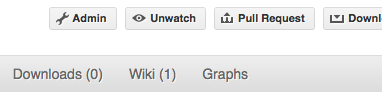
Now all those people can do:
git clone git@github.com:your-user-name/numpy.git
Remember that links starting with git@ use the ssh protocol and are
read-write; links starting with git:// are read-only.
Your collaborators can then commit directly into that repo with the usual:
git commit -am 'ENH - much better code'
git push origin my-feature-branch # pushes directly into your repo
Checkout changes from an existing pull request#
If you want to test the changes in a pull request or continue the work in a new pull request, the commits are to be cloned into a local branch in your forked repository
First ensure your upstream points to the main repo, as from Linking your repository to the upstream repo
Then, fetch the changes and create a local branch. Assuming $ID is the pull request number
and $BRANCHNAME is the name of the new local branch you wish to create:
git fetch upstream pull/$ID/head:$BRANCHNAME
Checkout the newly created branch:
git checkout $BRANCHNAME
You now have the changes in the pull request.
Exploring your repository#
To see a graphical representation of the repository branches and commits:
gitk --all
To see a linear list of commits for this branch:
git log
Backporting#
Backporting is the process of copying new feature/fixes committed in NumPy’s
main branch back to stable release branches. To do this you make a branch
off the branch you are backporting to, cherry pick the commits you want from
numpy/main, and then submit a pull request for the branch containing the
backport.
First, you need to make the branch you will work on. This needs to be based on the older version of NumPy (not main):
# Make a new branch based on numpy/maintenance/1.8.x, # backport-3324 is our new name for the branch. git checkout -b backport-3324 upstream/maintenance/1.8.x
Now you need to apply the changes from main to this branch using
git cherry-pick:# Update remote git fetch upstream # Check the commit log for commits to cherry pick git log upstream/main # This pull request included commits aa7a047 to c098283 (inclusive) # so you use the .. syntax (for a range of commits), the ^ makes the # range inclusive. git cherry-pick aa7a047^..c098283 ... # Fix any conflicts, then if needed: git cherry-pick --continue
You might run into some conflicts cherry picking here. These are resolved the same way as merge/rebase conflicts. Except here you can use
git blameto see the difference between main and the backported branch to make sure nothing gets screwed up.Push the new branch to your Github repository:
git push -u origin backport-3324
Finally make a pull request using Github. Make sure it is against the maintenance branch and not main, Github will usually suggest you make the pull request against main.
Pushing changes to the main repo#
Requires commit rights to the main NumPy repo.
When you have a set of “ready” changes in a feature branch ready for
NumPy’s main or maintenance branches, you can push
them to upstream as follows:
First, merge or rebase on the target branch.
Only a few, unrelated commits then prefer rebasing:
git fetch upstream git rebase upstream/main
See Rebasing on main.
If all of the commits are related, create a merge commit:
git fetch upstream git merge --no-ff upstream/main
Check that what you are going to push looks sensible:
git log -p upstream/main.. git log --oneline --graph
Push to upstream:
git push upstream my-feature-branch:main
Note
It’s usually a good idea to use the -n flag to git push to check
first that you’re about to push the changes you want to the place you
want.